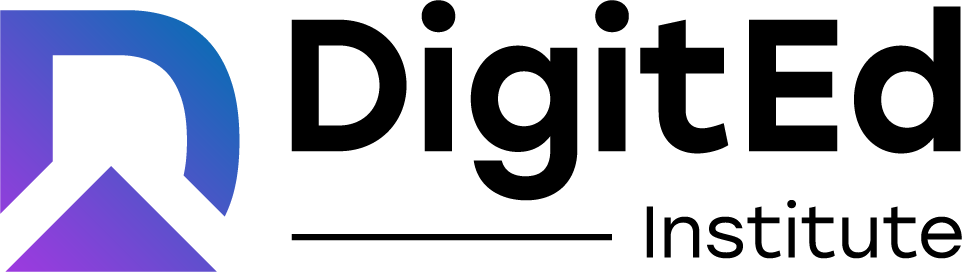Zoom Integration
Installation of DigitEd app
Landing Page Install Method
- Login as Admin or Staff.
- Navigate to Account > Live Streaming > Authorize Zoom Account and click on Authorize CTA.
- You will be redirected to the DigitEd app on the Zoom marketplace, where you can authorise or decline the request to add the DigitEd app.
- On successful authorization, you will be redirected back to the account's page and should see the authorization status changed to ‘Authorized’.
‘From Marketplace’ Install Method
- Go to https://marketplace.zoom.us and search for ‘DigitEd’.
Usage (Scopes/Use-Cases)
- View and manage your meetings/meeting:write: This scope is used to create, edit, reschedule meetings through the DigitEd app to conduct live classes. Note: Meetings created on the DigitEd app will be the only ones you can view and edit.
- View and manage your recordings /recording:write: This scope is used to download the available zoom cloud recordings for meetings created with the DigitEd app.
- View your user information/user:read: This scope is used to read user's feature property to verify the meeting capacity against the batch size.
Uninstallation Method (Account Deauthorization)
- Login as Admin or Staff.
- Navigate to Account > Live Streaming > Authorize Zoom Account. If you are authorised, you will see a CTA for deauthorization.
- When you click on the deauthorization CTA, you will be redirected to the Zoom Marketplace installed apps section.
- Look for the DigitEd app and select the Remove button. When the app is successfully removed, the zoom server sends us an event indicating that the user has deauthorized our app.
- Following that, all upcoming meetings created by you with the DigitEd app would be cancelled (this would be shown as a confirmation prior to redirecting to zoom marketplace), as well as all user activity from your Zoom account would be deleted from our servers. This can be confirmed by returning to the account page, where the authorised status should have changed to not authorised.
Contact Support
Please send an email to support@digitedlabs.com. You can expect a response within 24 hours.