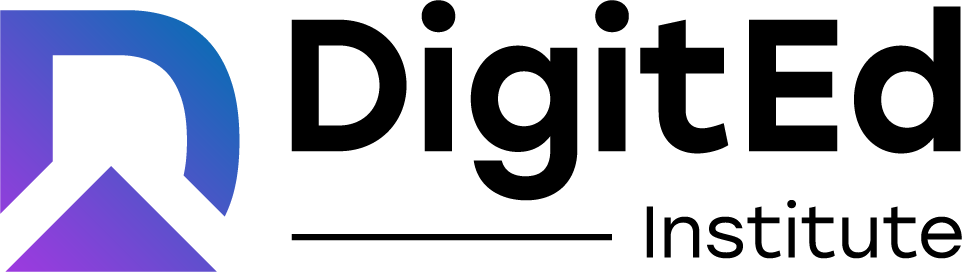Google OAuth Integration
Steps to authorize you google account
- Login as Admin or Staff.
- Navigate to Account > Live Streaming > Authorize Google Account and click on Authorize CTA.
- You will be redirected to google accounts page, where you can review the requested permissions and authorize your account.
- On successful authorization, you will be redirected back to the DigitEd account's page and should see the authorization status changed to ‘Authorized’.
Usage (Scopes/Use-Cases)
Non-sensitive
- auth/userinfo.email: This scope is used to access you google account email address for sending notifications for the events created on DigitEd platform.
- auth/userinfo.profile: Used to access personal info you've made publicly available.
Sensitive
- auth/calendar & auth/calendar.events: This scopes are used to create, edit or delete calendar events for live classes through DigitEd app.
Account Deauthorization
- Login as Admin or Staff.
- Navigate to Account > Live Streaming > Authorize Google Account. If you are authorised, you will see a CTA for deauthorization.
- When you click on the deauthorization CTA, you will be see a confirmation dialog listing any upcoming calendar events created through DigitEd app.
- On confirmation all upcoming calendar events (if any), user data related to your authorized google account would be deleted and the access to the DigitEd OAuth app would be revoked.
Contact Support
Please send an email to support@digitedlabs.com. You can expect a response within 24 hours.